After reading “Online Creation Tools: Piktograph and Canva,” and “Take 5: Comic Book/Strip Creation Tools,” I chose the online tool Canva to create a small poster. I worked through the tutorial, and it seemed very easy, so I moved on and selected a template of picture placements, a grid for pictures.
The template had text and several sample photographs set in a graph. I assumed the template photos could be replaced with my own photographs. I uploaded several of my final product photos from my dehydrating project, and proceeded to replace the pictures on the template. All of the photos sized themselves right into the template – very slick! Then I hit a snag…
I attempted to replace the text on the template, with no luck at all. I read the help tab, and went to the support page searching for additional instructions, and I clicked, and clicked, and right clicked, until I just about threw the mouse across the room! There was no text box to click on as the instructions stated. No picture covered up the text. No background covered the text. Nothing I did could get the text off of the template, so I finally scrapped that template and looked for another one.
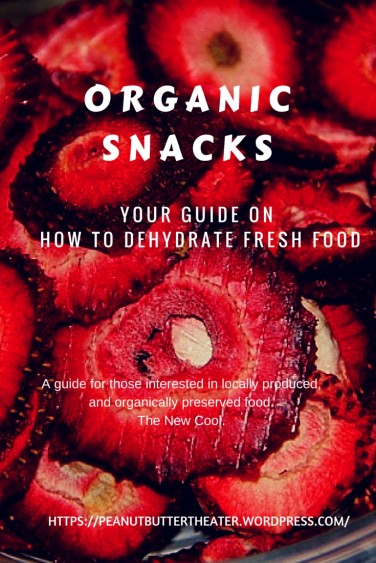 I selected a template quick “advertising” post for Pinterest, linking to my website, featuring organic snacks created through dehydrating. It only required one photograph (instead of the four I had previously), the text boxes worked, and I could change, not only the text, but the font as well. I decided to create a simple advertisement, with a title, subtitle, subtext and a reference to my blogsite. (Of course my blog isn’t dedicated to dehydrating, but I’m just practicing here, right?) Not much text is necessary on this type of graphic because it’s created to stir interest for a website, not provide details.
I selected a template quick “advertising” post for Pinterest, linking to my website, featuring organic snacks created through dehydrating. It only required one photograph (instead of the four I had previously), the text boxes worked, and I could change, not only the text, but the font as well. I decided to create a simple advertisement, with a title, subtitle, subtext and a reference to my blogsite. (Of course my blog isn’t dedicated to dehydrating, but I’m just practicing here, right?) Not much text is necessary on this type of graphic because it’s created to stir interest for a website, not provide details.
I’m a “show me” person, so I would prefer to learn new programs or graphic tools in the classroom with an instructor present. It was very frustrating reading instructions that were of no use because the template didn’t function as it should. Another down side to it is that all pictures that I would like to upload for use in a poster would need to be manipulated with another program prior to uploading it. There are very few options for manipulation in the program (cropping, for example).
This could be useful for small informational posters in the classroom because pictures are stimulating in learning. Canva could be especially useful for instructing ESL students, by connecting pictures to words. I would need to work with it more to become comfortable. I’m still more comfortable with PowerPoint and Excel for now.
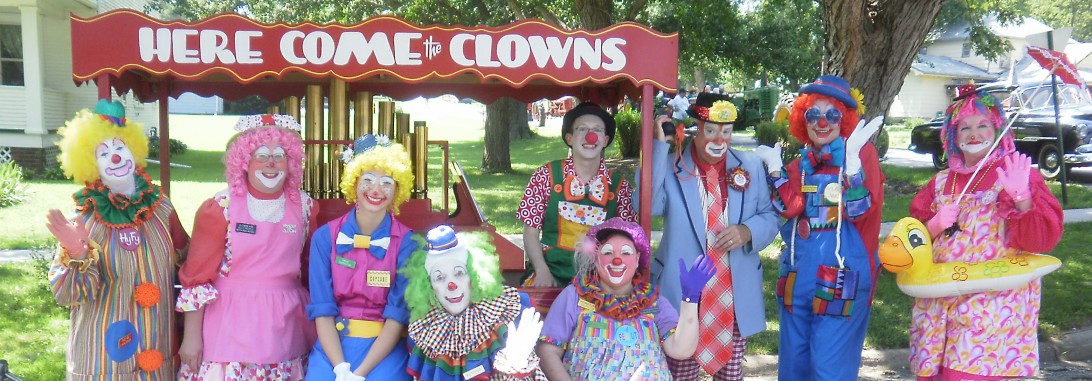
Technology is so frustrating. Hang In THere!!!! But I 💞💞💞 the finished project.
LikeLike
I’m such a “show me” person…sometimes it’s a hassle, but I still love to learn new technology!
LikeLike